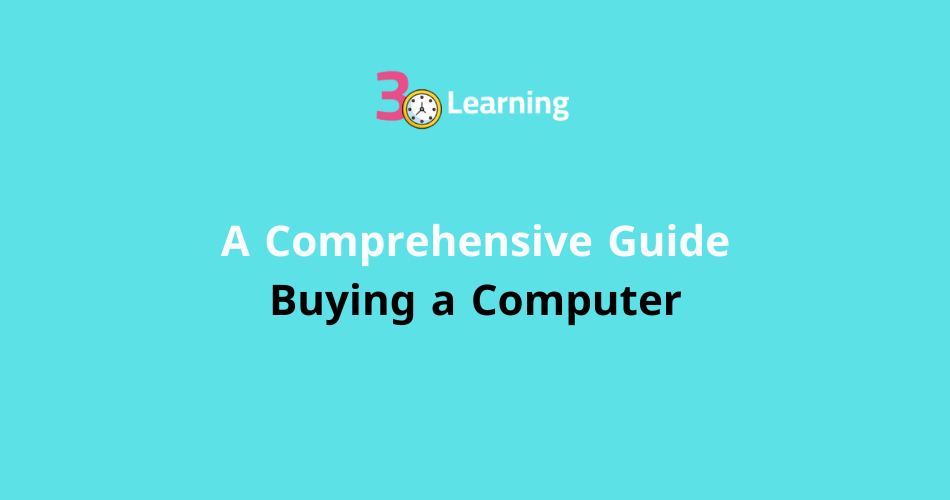Introduction
In today’s technology-driven world, buying a computer is a crucial decision that affects both our personal and professional lives. Whether you’re purchasing a computer for work, gaming, education, or casual browsing, choosing the right machine can make all the difference in performance, productivity, and overall user experience. With a wide range of options available, from desktops to laptops, and brands offering various specifications and features, the process of buying a computer can be overwhelming.
This guide will walk you through everything you need to know when buying a computer. We’ll cover the different types of computers, key components to consider, the importance of determining your specific needs, and how to choose between pre-built systems and custom-built machines. Additionally, we’ll explore the pros and cons of buying online versus in-store, financing options, and tips for ensuring you get the best value for your money.
1. Determining Your Needs
Before diving into the technical details, the first step in buying a computer is identifying your specific needs. Different users require different levels of performance and features depending on how they plan to use their computers.
1.1 Work and Productivity
If you’re primarily using your computer for work tasks, such as word processing, email, web browsing, and video conferencing, you may not need the most powerful hardware. However, factors like portability (for laptops), a comfortable keyboard, and a high-quality display become important. Look for computers with enough processing power (at least an Intel Core i5 or AMD Ryzen 5), sufficient RAM (8GB or more), and SSD storage for fast performance.
1.2 Gaming
For gaming, you’ll need a machine that can handle the high demands of modern video games, which require powerful graphics cards (GPUs), fast processors, and plenty of RAM. A dedicated gaming computer should have at least a mid-tier GPU like the NVIDIA GeForce GTX or AMD Radeon RX series, a fast CPU (Intel Core i7 or AMD Ryzen 7), and 16GB or more of RAM to ensure smooth gameplay.
1.3 Creative Work (Video Editing, Graphic Design, etc.)
Professionals working in graphic design, video editing, or animation will need computers with robust hardware capable of handling large files, complex software, and rendering tasks. Look for powerful CPUs, high-end GPUs, and substantial RAM (16GB or more), along with large SSD storage for faster file access. A high-resolution display with accurate color reproduction is also essential for design work.
1.4 Everyday Use
If you only need a computer for casual activities like web browsing, streaming videos, and using social media, you can opt for a more affordable machine with moderate specifications. Basic laptops and desktops with Intel Core i3 or AMD Ryzen 3 processors, 4GB to 8GB of RAM, and standard SSD storage will be sufficient for light tasks.
2. Types of Computers
There are two primary types of computers available: desktops and laptops. Each comes with its own advantages and disadvantages, and the right choice depends on your lifestyle and computing needs.
2.1 Desktop Computers
Advantages:
- More Powerful: Desktops generally offer more powerful hardware at a lower cost compared to laptops, making them ideal for gaming, creative work, and multitasking.
- Upgradeable: Desktops are highly customizable and upgradeable. You can easily replace components like the CPU, GPU, RAM, or storage to improve performance over time.
- Better Cooling: Desktops have more space for cooling systems, reducing the risk of overheating during intensive tasks like gaming or video editing.
Disadvantages:
- Lack of Portability: Desktops are stationary and not portable, making them impractical for users who need to work or play on the go.
- Require Peripherals: You’ll need to purchase a monitor, keyboard, mouse, and speakers separately, adding to the overall cost.
2.2 Laptop Computers
Advantages:
- Portability: Laptops are highly portable and convenient for users who need to travel or work from multiple locations. They come with built-in screens, keyboards, and touchpads, making them self-contained units.
- All-in-One Design: With integrated components, laptops are easy to set up and use right out of the box. This makes them a great option for students, professionals, and casual users.
Disadvantages:
- Limited Customization: Laptops are less customizable and upgradeable than desktops. While you can upgrade storage and sometimes RAM, replacing the CPU or GPU is often impossible.
- Lower Performance for Price: Laptops generally cost more for the same performance level as desktops due to their compact design and the need for specialized components.
3. Key Components to Consider
When buying a computer, it’s essential to understand the key components that affect performance, price, and usability. Here are the most important specifications to focus on:
3.1 Processor (CPU)
The Central Processing Unit (CPU) is the brain of the computer, responsible for executing instructions and running programs. The two leading CPU manufacturers are Intel and AMD.
- Intel: Intel’s processors range from the budget Core i3 series to the high-performance Core i9 series. Most users will find the Core i5 or Core i7 to be sufficient for daily tasks and gaming.
- AMD: AMD’s Ryzen series processors are competitive with Intel, offering excellent performance at lower prices. The Ryzen 5 and Ryzen 7 are suitable for most users, while the Ryzen 9 is a powerhouse for demanding applications.
3.2 Graphics Card (GPU)
The Graphics Processing Unit (GPU) handles rendering images, videos, and 3D graphics. If you’re a gamer or a professional in fields like video editing or 3D modeling, you’ll need a dedicated GPU.
- NVIDIA: NVIDIA is a leading manufacturer of GPUs, with the GeForce GTX and RTX series being popular for gaming and professional use. The RTX 30 series offers the best performance for gaming and creative applications.
- AMD Radeon: AMD’s Radeon RX series is a strong competitor to NVIDIA, offering excellent gaming performance at competitive prices.
For casual users who don’t need a dedicated GPU, integrated graphics on the CPU (such as Intel UHD or AMD Radeon Vega) will be sufficient.
3.3 Memory (RAM)
Random Access Memory (RAM) is critical for multitasking and running multiple applications simultaneously. For most users, 8GB of RAM is sufficient, but gamers, creative professionals, and heavy multitaskers should aim for 16GB or more.
3.4 Storage
Storage affects how much data your computer can hold, and modern computers offer two primary types of storage:
- Hard Disk Drives (HDDs): HDDs are mechanical drives with larger storage capacities (up to several terabytes) but slower read/write speeds.
- Solid State Drives (SSDs): SSDs are faster and more reliable than HDDs, though they tend to have smaller capacities. For most users, a 256GB SSD is sufficient, though creative professionals may want more space.
Many computers offer a combination of SSD (for the operating system and critical programs) and HDD (for bulk storage).
3.5 Display
For laptops and desktops with built-in monitors, the display is another important factor. Key specifications to consider include:
- Screen Size: Laptops typically come in sizes ranging from 13 inches to 17 inches. Smaller screens are more portable, while larger screens are better for productivity and gaming.
- Resolution: A 1080p (Full HD) resolution is the standard for most users. For gaming or creative work, you might opt for 1440p or 4K resolution displays for greater detail and clarity.
4. Pre-Built vs. Custom-Built Computers
When buying a desktop computer, you can choose between pre-built systems from manufacturers like Dell, HP, or Lenovo, or build your own custom PC by selecting individual components.
Pre-Built Computers
Advantages:
- Convenience: Pre-built computers are ready to use out of the box, making them a hassle-free option for users who don’t want to spend time building a system.
- Support and Warranty: Pre-built systems typically come with manufacturer warranties and technical support, providing peace of mind.
Disadvantages:
- Limited Customization: Pre-built computers offer limited options for customization and upgrading.
- Higher Cost: Pre-built systems often cost more than custom-built computers with similar specifications due to manufacturer markups.
Custom-Built Computers
Advantages:
- Customization: Building your own PC allows you to choose exactly which components go into your system, ensuring you get the best performance for your needs.
- Better Value: You can often get more powerful hardware at a lower price by selecting individual components and assembling the system yourself.
Disadvantages:
- Complexity: Building a computer requires technical knowledge, and it can be time-consuming to assemble and troubleshoot components.
- No Manufacturer Support: While each component may come with a warranty, you won’t have access to the unified support offered by pre-built systems.
5. Buying Online vs. In-Store
When it comes to buying a computer, you have the option of purchasing online or visiting a physical store. Each method has its pros and cons.
Buying Online
Advantages:
- Wider Selection: Online retailers like Amazon, Newegg, and Best Buy offer a vast selection of computers and components, allowing you to compare prices and read reviews.
- **Convenience
:** Shopping online allows you to compare options from the comfort of your home without the pressure of in-store salespeople.
Disadvantages:
- No Hands-On Experience: When buying online, you can’t physically inspect or test the computer before purchasing, which can make it harder to judge build quality or performance.
Buying In-Store
Advantages:
- Hands-On Experience: Visiting a store lets you see and test computers in person. You can check the build quality, feel the keyboard, and assess the screen before making a decision.
- Immediate Purchase: You can take the computer home the same day, without waiting for shipping.
Disadvantages:
- Limited Selection: Physical stores may have a more limited inventory compared to online retailers.
- Potential Pressure from Salespeople: In-store sales staff may push you toward higher-priced models or additional accessories.
6. Ensuring You Get the Best Value
To ensure you get the best value for your money, consider the following tips:
- Compare Prices: Use price comparison websites to check different retailers for the best deals. Don’t be afraid to wait for seasonal sales, such as Black Friday or Cyber Monday, for significant discounts.
- Look for Bundles: Some retailers offer bundled deals that include accessories like keyboards, mice, or external hard drives, saving you money on peripherals.
- Check for Student or Employee Discounts: Many manufacturers and retailers offer discounts for students, educators, or employees of certain companies.
- Consider Refurbished Options: Refurbished computers are used or returned systems that have been repaired and tested by the manufacturer. They often come with warranties and are significantly cheaper than new models.
Conclusion
Buying a computer is a major investment, and taking the time to assess your needs, understand key components, and explore your options will ensure you make an informed decision. Whether you opt for a desktop or laptop, choose a pre-built system or custom-build your own, or decide to buy online or in-store, the goal is to find a machine that meets your performance needs, fits your budget, and offers long-term value.
By considering the factors outlined in this guide—such as the type of computer, the critical components, and the best shopping method—you’ll be well-prepared to choose the right computer for your lifestyle, work, or gaming needs.